Receiving Refunds: Parents

On this page:
Parent Plus eRefund
Receiving a Parent Plus refund by mail can take anywhere from 1–3 weeks and sometimes more depending on the mail. In an effort to make receiving excess aid (refunds) from Parent Plus loans as seamless as possible, we are pleased to offer parents the option to have funds direct deposited into their bank account.
If you selected on the Parent Plus application that the refund can go to the student, the refund will be issued to the student.
Requirements for Refund Processing
Before you begin the process for signing up for a Parent Plus e-Refund, an authorized user account must be created for verification and security purposes. Touchnet uses a two-point verification method to ensure the refund is going to the same person who applied for the Parent Plus loan.
To verify this, your personal profile will need to match two of the following requirements exactly as it is on the Parent Plus loan application:
- Email address
- Last 4 of SSN
- Date of birth
If you are a first-time user, when you log into TouchNet, you will be prompted to change your password and you can set up this additional information at that time.
Current users: select Personal Profile under My Profile Setup and enter or update the information on this page. Once you have completed this section, you can continue to set up your Refund Account.
Set up Parent Plus eRefund
To set up your e-Refund account complete the following steps:
Using your email and password your student previously set up for authorized users, log into the Authorized User TouchNet Portal.
If you are not set up as an authorized user, please have your student follow these instructions on for setting up an authorized user.
Click on the Refunds tab.
Click on Set Up Account.
The account information box will display (see screenshot below).
- Select the account type from the drop-down box.
- Enter the routing and account number found at the bottom of your checks.
- Re-enter your bank account number for confirmation.
- Enter the name as it appears on the account.
- You will then need to Save the payment method, this is the name that will appear in TouchNet to help you identify what account was set up.
- You have the option of making this your preferred payment method by clicking in the box (this is optional).
- Click on Continue.
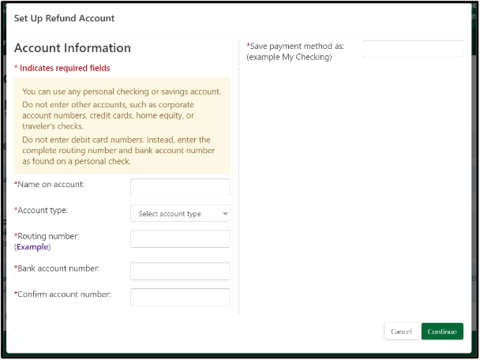
Check the I Agree checkbox if you agree to the terms.
Click the Continue button.
You have successfully set up your e-Refund account (see screenshot below).


