Submitting a Calendar Event
On this page
- Guidelines for calendar submissions
- Organizational structure of the University Events Calendar
- Mastering the event submission form
- Finding events you've submitted
Guidelines for calendar submissions
Any Wright State University faculty, staff, or student may submit events to the University Events Calendar. Please follow these guidelines:
- All events should be affiliated with or sponsored by a Wright State organization, department, or like entity.
- Make sure you provide all required information, indicated by an asterisk (*).
- Submitted events are moderated by university staff. If your event is not approved in two business days, you may contact us via the "Web Team Support" form.
- Moderators may reject your event submission for any reason, or proofread it to meet editorial standards.
- Any one event should only be on the calendar once. Moderators may merge duplicates if they find them. We recommend searching the calendar for events on that date first, as you may be able to update an existing event to add it to your department's calendar.
- Please log out using the toolbar above when you are finished with this session.
Organizational structure of the University Events Calendar
The top level calendar, found by using the Calendar link in the university global header, lists all events that have been submitted, except for those marked as being of very low importance. The top level calendar is broken up into numerous calendars, which correspond to various university departments, organizations, audiences, or major events. The list of calendars is a tree, meaning that any one calendar can have calendars underneath it. Any events appearing on a child of any given calendar also appear on that calendar. These individual calendars are embedded into wright.edu departments, typically in the form of an "Events" block. You can see the entire tree of calendars in the "Calendars" sidebar of the top level calendar or using the calendar picker when submitting an event.
Mastering the event submission form
Let's walk through an example calendar event, so you can understand what makes a meaningful event submission and what makes the mods happy.
Event Title
Aim for short, but succinct. Remember that site visitors will be glancing at your event among a list of numerous others. Examples:
- Not good: "Open House" — doesn't tell you what the open house is about.
Good: "Pho Sigma Epsilon Basketweaving Society Open House" — tells you what the event is and who's behind it in as few words as possible. - Not good: "Chemistry Seminar: "How to Engage a Collaborative Interaction Among Different Universities," Dr. Suzanne Lunsford, Department of Chemistry, Wright State University" — way more information than the visitor needs at a glance. Event titles are typically in larger, bolder type, and with a big wall of text like that it's hard to read.
Better: "Dr. Suzanne Lunsford: "How to Engage a Collaborative Interaction Among Different Universities"" — Tells you the speaker's name and what it's about; any details beyond that are just that, details, and should go in the Event Details field.
Canceled

By checking the 'Canceled' box, your event will show as being 'canceled' on the calendar. This way, if someone was planning on going, they can clearly see that the event was canceled, whereas simply deleting the event would make it less clear whether the event was canceled or whether it was deleted for another reason.
If you still need to have an event deleted, not just canceled, e.g. because it was entered twice, and you don't have access to do so, please go to the event's page, and use the "Web Team Support" link at the bottom of the page to ask us to delete it.
Date
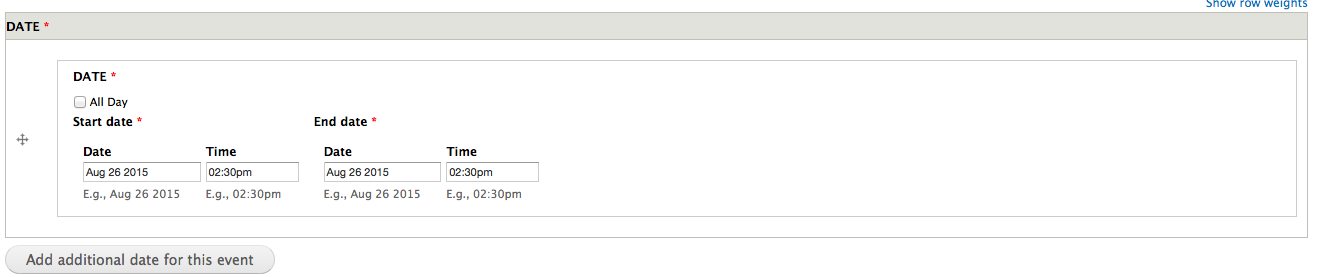
Every event requires a start and end time; make an educated guess if you don't know exactly how long the event will last.
If your event happens multiple times, you can use the "Add additional date for this event" button to enter more dates. There is no limit to how many dates you can enter, but the Web Team has seen issues with events having a lot (say, more than 10) of dates entered, so you may want to break each semester or year out into a separate event, depending on what makes sense for you. You don't need to worry about entering dates in order; the system will sort for you.
If your event spans several days, such as a conference, it's recommended to enter that as a single date, e.g.:
- Preferred:
All Day: checked Start date: Aug 26 2015 End date: Aug 28 2015
This will make it clear on the calendar that it's one event that spans three days. You can spell out the times and schedule in the Event Details field or by linking to the event's webpage. - Not preferred:
Start date: Aug 26 2015 08:00am End date: Aug 26 2015 05:00pm
Start date: Aug 27 2015 08:00am End date: Aug 27 2015 05:00pm
Start date: Aug 28 2015 08:00am End date: Aug 28 2015 05:00pm
This causes the event to appear three times, instead of just once, making it unclear that this is a single, multi-day event.
Audience
This field helps a site visitor understand if an event is meant for them, and may be available as a filter in the future. Hints:
- Future students: Mostly meant for recruitment events for prospective students, such as open houses.
- Current students: Anything for new or returning students
- Faculty, Staff, Alumni: Self-explanatory
- The public: Anything meant to attract a general audience, whether or not they are or have been connected to the university—athletics, conferences, certain job fairs, etc.
Campus
Hints:
- Dayton: the main campus in Fairborn, OH. Also suitable for off-campus events if a site visitor could walk, bike, or bum a ride to the venue or you're organizing transportation to the event.
- Lake: The Lake Campus in Celina, OH, about 90 miles from Dayton.
- Both: Generally only for university-wide deadlines or things that are really, honestly happening at both campuses at the same time.
- For off-campus events where transportation is not provided, or for far away events happening over multiple days (such as camping trips, pilgrimages, etc.), choose N/A.
Building/Room/Address
Self-explanatory. Try to use full building names, not abbreviations. You can find proper building names on the campus map.
Calendar(s)
This is a tree widget; use the plus and minus buttons to open and close the branches. Hints:
- You may select more than one calendar, but choose responsibly. The moderators will edit any events that have many or all the calendars checked.
- The boxes checked here affect what gets displayed in the events blocks on college and departmental homepages, so again, choose judiciously.
- Events bubble up the tree, so if you check a calendar several branches in, the event will also show on that calendar's "ancestors," so it's not necessary to check them.
e.g., If you choose Chemistry, the event will also show under Science and Math, Colleges and Schools, and Academics automatically.
Event Details
Self-explanatory.
Event Webpage
This just makes a hyperlink, which can go to your event's website, registration form, etc. Put the Web address in the URL field, and a meaningful description of what the web page you're linking to is, e.g. "Sex and Disability Conference website" or "Registration form."
Contact Info
We require a name and email for calendar submissions. It can be a person or a department/organization who would be able to answer questions that a site visitor might have. It defaults to your name and email as a convenience; be sure to change it if someone else should be fielding questions.
Promotional Image
This should be a logo, portrait, or other appropriate marketing type image. It floats to the right on the event details page. Do not just upload a flyer here, as it will be too small for site visitors to read and the text is not readable for search engines and assistive software such as screen readers.
Attachment
If you have a flyer to distribute, you can upload it here. Uploading a PDF is preferable to an original format like Word or Publisher, as the site visitor may not have that software installed.
Finding events you've submitted
- To view a list of all events you have submitted, published or unpublished, go to your user page (accessible on every page by clicking your username in the top toolbar), then click on the "Events" tab.
- To submit changes to an event, click on the event's title and use the "New Draft" button at the bottom of the event. All changes must go through the moderation process again.

