Shortcodes
Shortcodes allow you to add increased functionality to your pages using short snippets of code. See descriptions and usage examples of available shortcodes below. Please note that some shortcodes listed in the drop-down menu are no longer in use at Wright State. Those will be noted in the descriptions below.
On this page:
Inserting Shortcodes
- Place your editing cursor in the spot you want the shortcode to appear on the page.
- Find the Insert Shortcode button to the far right in your Drupal toolbar.

- When you click the button you will be presented with a drop-down menu listing all available shortcodes.
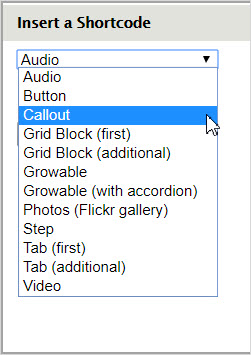
- Choose the shortcode you want to use then click the Insert button. The corresponding code will be placed on your page.
- The basic syntax of the shortcode is placed into your editor. You'll still need to add the necessary attributes to make it function. Each shortcode described below will have information about its available attributes.
Button
You can create a button by using the this option. The button will appear as a graphic element after the page is saved and published. A button should only be used for a call to action (CTA) option, such as "Register" or "Get Help."
Once you have added the code onto your page, it will look like this:
[button link="Text to Appear on Button"|/address/your-page]
Enter the text you want the button to show, then after the pipe (I), enter the URL of the website.
Once you save your page, the button will look like this:
Callout
Callouts are used to highlight a specific snippet of information. When you click the "Callout" button, the code (shown below) will appear in the Body area of your editing window.
[callout title="Title"]
Your important information will be set apart from the body copy for easy scanning.
[/callout]
Once you've entered a title in the first line of the code, enter your information between the callout brackets. Here's what the above code looks like when the page is saved.
Title
Your important information will be set apart from the body copy for easy scanning.
Grids
Applies to the "Grid Block (first)" and "Grid Block (additional)" options.
For more information on grids and how to use them, see our Grids page.
Growables
Applies to the "Growable" and "Growable (with accordion)" options.
DO NOT USE
Some Wright State websites still contain content that uses this shortcode. However, as we create new websites and refresh existing ones, we no longer use this shortcode on those pages. We are phasing out this code as it provides a poor experience on mobile devices, such as smartphones and tablets.
Photos
DO NOT USE
Some Wright State websites still contain content that uses this shortcode. However, as we create new websites and refresh existing ones, we no longer use this shortcode on those pages. We are phasing out this code as it provides a poor experience on mobile devices, such as smartphones and tablets.
Step
Steps are an easy way to make stylized steps to complete a process. The below example is from the Veteran's page. This code renders as the stylized steps below.
Steps also have a few options for you to help better display your content, just add one of the following to the shortcode just like all the other shortcode types.
[step] attributes:- title: optional
- list-style: optional; if set to 'check', the step number is replaced with a checkbox icon
Example source code:
[step-container]
[step]
Stay informed
Check your Wright State e-mail account often. You will regularly receive e-mails regarding financial aid, registering for classes, applying for graduation, etc. Also, visiting WINGS (Wright Information, News and Group Services) will give you access to university services and student announcements.
[/step]
[step grown=true]
Register for the next term's classes
All admitted students will be assigned to a specific early registration group based on their student classification, the number of credit hours earned, and in some cases randomization within the largest registration groups to subdivide them. Coordinate your registration period with your appointment with your academic advisor.
Registration for each term is divided into two periods, Early Registration and Open Registration. Each period has different due dates and policies regarding the cancellation of registration due to nonpayment by the due date.
All students are expected to complete the registration process, including schedule changes, by the end of the Open Registration Period when online registration closes. Specific dates for each term are published in the academic calendar.
[/step]
[/step-container]
[step-container]
[step]
Visit the Veterans Affairs office
Students receiving educational benefits must complete the Veterans Enrollment Report (PDF) each term. If you change your major or your class schedule or completely withdraw after you have submitted this form, you will need to complete the add/drop card to the Wright State Office of Veteran Affairs.
Call or phone for an appointment: by phone: (937) 775-5550; e-mail: vmc@wright.edu. We are required to certify your enrollment each term with the VA. Failure to report any schedule or major changes to the Office of Veterans Affairs, may result in an overpayment, which the VA will require you to repay.
[/step]
[step]
Stay on track
Verify that the courses you take each term are right for your academic program through your degree audit. If you have transferred in prior credits, check how they might apply.
• Undergraduate Catalog
• Academic Calendar
• Semester Transition
[/step]
[step list-style=check]
Student Life & Career Services
If you have not yet joined a student organization, you might think about it now. Such participation can help build your resume, gives you networking opportunities, and can be a valuable resource for you. While you are thinking about your resume and current or future employment, visit Career Services to build a resume, explore your career options, or get help finding a job.
[/step]
[/step-container]
The resulting output of the above code
Stay informed
Check your Wright State e-mail account often. You will regularly receive e-mails regarding financial aid, registering for classes, applying for graduation, etc. Also, visiting WINGS (Wright Information, News and Group Services) will give you access to university services and student announcements.
Register for the next term's classes
All admitted students will be assigned to a specific early registration group based on their student classification, the number of credit hours earned, and in some cases randomization within the largest registration groups to subdivide them. Coordinate your registration period with your appointment with your academic advisor.
Registration for each term is divided into two periods, Early Registration and Open Registration. Each period has different due dates and policies regarding the cancellation of registration due to nonpayment by the due date.
All students are expected to complete the registration process, including schedule changes, by the end of the Open Registration Period when online registration closes. Specific dates for each term are published in the academic calendar.
Visit the Veterans Affairs office
Students receiving educational benefits must complete the Veterans Enrollment Report (PDF) each term. If you change your major or your class schedule or completely withdraw after you have submitted this form, you will need to complete the add/drop card to the Wright State Office of Veteran Affairs.
Call or phone for an appointment: by phone: (937) 775-5550; e-mail: vmc@wright.edu. We are required to certify your enrollment each term with the VA. Failure to report any schedule or major changes to the Office of Veterans Affairs, may result in an overpayment, which the VA will require you to repay.
Stay on track
Verify that the courses you take each term are right for your academic program through DARS (Degree Audit Reporting System) If you have transferred in prior credits, check how they might apply.
• Undergraduate Catalog
• Academic Calendar
• Semester Transition
Student Life & Career Services
If you have not yet joined a student organization, you might think about it now. Such participation can help build your resume, gives you networking opportunities, and can be a valuable resource for you. While you are thinking about your resume and current or future employment, visit Career Services to build a resume, explore your career options, or get help finding a job.
Tabs
Applies to the "Tab (first)" and "Tab (additional)" options.
DO NOT USE
Some Wright State websites still contain content that uses this shortcode. However, as we create new websites and refresh existing ones, we no longer use this shortcode on those pages. We are phasing out this code as it provides a poor experience on mobile devices, such as smartphones and tablets.
Video
The video shortcode allows you to easily add videos from YouTube or Vimeo on your page. Once you've clicked the "Video" button, the following code is displayed on the page:
[video url="" caption="My Video"]
Enter the URL of the video between the quotes after "url=", then enter a caption title for the video where the words "My Video" are. The caption will be displayed below the video. Here's a code example for a Wright State video.
[video url="https://www.youtube.com/watch?v=vxH4oIqIeJI" caption="Student Life and Athletics at Wright State"]
Here's how the video will look when the page is saved and published.
Accessibility Considerations
All users should be able to benefit from your videos, regardless of visual, aural, or situational impairment. Captions don't just benefit the deaf; people in noisy environments and those learning a new language can benefit from seeing words on the screen.
You are expected to provide captions and/or a full-text transcript of videos. If your video was narrated to a script, the Office of Marketing can take that script and upload it with the video to YouTube, and YouTube will do a pretty good job of turning that script into properly synced captions. From there, the captions can be finessed to add non-spoken sounds like applause, background music, etc. YouTube automated captioning is not recommended for anything other than a first draft when you don't have a script, as it tends to misinterpret a lot of words and will only frustrate users who need the captions.
Finally, don't say anything in a video that couldn't be learned elsewhere on your site. Not every user is going to have the time, bandwidth, means, or desire to watch your video, so telling the facts in writing is essential.

