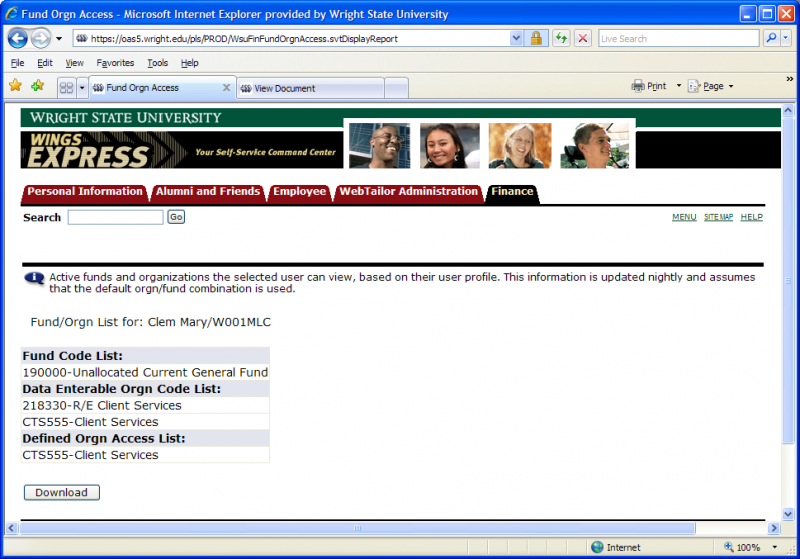Chapter 2: Chart of Accounts Structure
Quick Links
On this page:
- Introduction
- Fiscal Year (FY) and Period (PD)
- Ledgers
- FOAPAL
- Account Type
- Code Lookup
- Wildcards
- Translator
- Dollar Amounts and Signs
- Fund/Org security: your fund/orgs
Introduction
- Public universities are required to separate & report on the different types of funding earned & received. In order to sort & classify financial transactions, WSU uses a Chart of Accounts system. The Chart of Accounts allows for the identification of state versus federal versus local funds, restricted versus unrestricted funding, ownership versus agency funds, etc.
- In Banner, the Chart of Accounts is manifested in the FOAPAL, which acts as a routing number or blueprint to properly sort and classify transactions.
- The Chart of Accounts has a list of all ledgers systematically organized to facilitate recording/reporting transactions properly. WSU's Chart of Accounts includes an Operating Ledger, Grant Ledger, and General Ledger. See the "Ledgers" section below for a more detailed explanation of each ledger.
- Other items in this chapter include a detailed description of the FOAPAL sequence used in Finance, as well as ways to use Code Lookup, the Wildcard, a translator to find specific fund-org-program strings, and a discussion on fund/org security.
Fiscal Year (FY) and Period (PD)
| Transaction Date | Accounting Period | Fiscal Year |
|---|---|---|
| July 1-31, 2020 | 01 | 21 (i.e. 2020-2021) |
| August 1-31, 2020 | 02 | 21 |
| September 1-30, 2020 | 03 | 21 |
| October 1-31, 2020 | 04 | 21 |
| November 1-30, 2020 | 05 | 21 |
| December 1-31, 2020 | 06 | 21 |
| January 1-31, 2021 | 07 | 21 |
| February 1-29, 2021 | 08 | 21 |
| March 1-31, 2021 | 09 | 21 |
| April 1-30, 2021 | 10 | 21 |
| May 1-31, 2021 | 11 | 21 |
| June 1-30, 2021 | 12 | 21 |
| Year-End Processing | 14 (no period 13) | 21 |
- The WSU Fiscal Year runs July 1 through June 30.
- The Fiscal Year is determined by which calendar year June 30 falls in (e.g. 7/1/20-6/30/21 => FY21).
- Accounting periods are numbered starting with July=01, Aug=02...June=12. We also have period 14 for year-end adjusting entries. To be certain you capture all information for a Fiscal Year, use period 14 when querying.
- Grant periods for each grant are based on the specific grant's start & end date. See Chapter 8 for more information on Grants.
Open Accounting Periods
- The WINGS Express Finance > Open Accounting Periods link displays accounting periods currently open.
- Accounting periods not listed that are in the past are closed.
- Accounting periods are typically closed on the 4th working day of the next calendar month. (For example, the April accounting period may be closed on May 5th). See the processing schedule at the Controllers Office website. When an accounting period is closed, the Transaction Date & related dates on documents that are pending are bumped up to the next accounting period. For example, a document with an April Transaction Date that is still in approvals when the April accounting period is closed will have its transaction date automatically bumped up to the May accounting period.
- The June accounting period is left open longer into the July calendar month to allow for annual fiscal year closing entries. See the year-end closing schedule on the Controller's Office website.
- Accounting periods listed are open. (More than one accounting period may be open at a time.)
- Accounting periods in the future that are not listed are not yet open.
- The screenshot below displays sample output.

Ledgers
- The Operating Ledger records detail of revenues, expenses, & transfers for a Fund, by Organization, Account, Program, Activity, & Location. The Operating Ledger is queried using Query Budget, Balance Available Report, & Transaction Detail links. It is organized based on the WSU fiscal year of July 1 - June 30. View the Budget Query Column Descriptions.
- The Grant Ledger records detail of revenues & expenses/transfers for a grant, by fund, org, account, program, activity, & location. It is organized based on each specific grant's start & end date. For example, some grants run multiple years, some grants have an Oct 1 - Sep 30 fiscal year. In Banner Finance, grants are typically assigned for sponsored program (6xxxxx) funds that are coordinated by RSP, some plant (8xxxxx) funds, and some state-related agency (9xxxxx) funds. Grant Ledger information may be retrieved via the WINGS Express Finance Queries by inputting a number into the Grant input field. The resulting query will display GY## which represents Grant Year ## and will be the cumulative grant-to-date amounts, since the inception of the grant.
- The General Ledger "GL" records detail of assets, liabilities, funds transfers, & fund balance for a given fund, by account. This ledger is not queried as often by most departmental users. It may be helpful for those that manage Petty Cash funds (in the 1xxxxx fund series), Accounts Receivable funds (in the 1xxxxx fund series), or for finding the balance of an Endowment (51xxxx) or Quasi-Endowment (52xxxx) fund. The General Ledger is queried using the General Ledger Report, see Chapter 9.
FOAPAL
FOAPAL is the chart of accounts information needed to post transactions into Banner Finance. The FOAPAL is also used to query data back out of the system.
What does FOAPAL mean?
- F = Fund
- O = Organization
- A = Account
- P = Program
- A = Activity
- L = Location
Looking at each piece/element of the FOAPAL in detail, there are common patterns. You may use the Code Lookup in WINGS Express Finance to see a list of all or a portion of the codes for a given FOAPAL element.
Fund
FUND at a glance: The fund is a self-balancing set of accounts, indicating where the funding of a purchase or transfer is coming from. For example,
- 19xxxx indicates funding is coming from the University General Fund:
- 190000 Dayton Campus, 190001 Lake Campus, 190002 BSOM budgeted operating funds
- 190300 Dayton Campus, 190301 Lake Campus, 190302 BSOM funds used for annual allocations of Data Processing charges, Telecomm charges etc which net to $0. New FY20.
- 19000x other allocated funds
- 4xxxxx indicates funding is coming from an unrestricted Auxiliary Fund (examples: 444905 Athletics, 445005 Parking & Transportation)
- 5xxxxx indicates funding is coming from the Foundation
- 6xxxxx indicates funding is coming from Sponsored Programs (primarily handled through Research & Sponsored Programs)
- 8xxxxx indicates funding is coming from Plant Funds
- 9xxxxx indicates funding is coming from Agency Funds (other affiliated non-university funds, like student clubs)
To request a new Fund, please use the fund request form in CaTS' ServiceNow system. The Foundation & RSP create their own 5xxxxx and 6xxxxx funds, so you would need to reach out to them as needed for any new Fund in those areas.
Organization
The organization is in the operating ledger & indicates who is spending for a particular purchase. Organization codes appear as 2xxxxx or 4xxxxx. Budget, revenues, expenditures, and encumbrances/commitments occur & are recorded in the organization. To request a new Org or change an existing Org, please use the org request form in CaTS' ServiceNow system.
Account
ACCOUNT at a glance: The account indicates what type of item is being recorded. For example,
- 5xxxxx revenue
- 6xxxxx salaries and benefits
- 71xxxx professional service or contractor expense
- 73xxxx supplies
- 74xxxx travel
- 75xxxx information and communications
- 76xxxx maintenance and repair
- 77xxxx various miscellaneous expenses
- 79xxxx building and capital equipment
Listings of all Accounts along with their long descriptions can be viewed by viewing the files below. In WINGS Express Finance you can see a listing of all Accounts along with their 35-character short description by going to Code Lookup, selecting Account from the drop-down list, selecting 10000 from the rows drop-down list, then clicking Execute Query (note that this output includes account codes which are no longer active as of the current date). Documents below can be accessed via the WINGS Express Finance link labeled Translator, & include longer definitions.
- General Ledger Account Definitions
- Expense & Transfer Account Definitions
- Revenue Account Definitions
To request a new Account, please use the Account, Program, Activity or Location Request Form (PDF).
Program
PROGRAM at a glance: The program indicates the purpose/mission of a transaction. Listings of Programs along with their long descriptions can be viewed by viewing the file below. In WINGS Express Finance you can see a listing of all Programs along with their 35-character short description by going to Code Lookup, selecting Program from the drop-down list, selecting 10000 from the rows drop-down list, then clicking Execute Query. Examples of commonly used program codes are:
- 10005 instruction and departmental research
- 2xxxx separately budgeted research
- 3xxxx public service
- 40005 academic administration
- 40070 other academic support
- 50005 student services
- 60005 institutional support
- 70005 operation & maintenance of plant
- 8xxxx scholarships & fellowships
- 9xxxx agency funds, auxiliary funds, or revenue
The program code defaults in when using the Index to retrieve your fund/org/program. Instances where the default program may need to be changed for a given transaction include:
- Scholarship & Fellowship expenses: Transactions posting to 773xxx scholarship & fellowship account require an 8xxxx scholarship & fellowship program code.
- Operation & Maintenance of Plant: When Physical Plant charges other WSU units for minor construction or other service chargebacks, the program code needs to be 70005 Operation & Maintenance of Plant on both sides of the Journal Voucher.
- Cost-Share on Sponsored Programs: When a transaction represents cost-share on a particular sponsored program (denoted using a 6xxxxx Activity Code matching the sponsored program involved), then the program code default for the 6xxxxx sponsored program should be used for the cost-share transaction.
- Other material transactions: Any time that you have a transaction material in dollar amount for an unrestricted fund which you know is for a program other than the default for that fund & org, you may change the program code to represent the purpose of that transaction.
- Overall Program Definitions
- Separately Budgeted Research Program Definitions with correlation to National Science Foundation Field Codes as updated Sep 20, 2016 Updates to these 2xxxx program codes were made, effective 7/1/16, to enhance WSU reporting to various governmental and other external entities.
To request a new Program, please use the Account, Program, Activity or Location Request Form (PDF).
Activity
ACTIVITY: The optional activity code provides additional operating ledger detail for a transaction. (A common example of activity codes is AA representing the first initial of the first & last name of a university procurement card holder. In this way, transactions posting to the same fund, org, account, & program can be differentiated as to which procurement card was used for the purchase.)
To request a new Activity, please use the Account, Program, Activity or Location Request Form (PDF).
Location
LOCATION: The location code is only required on operating ledger transactions involving Capital Assets & is generally in the format AA#### where the first 2 characters represent the building & the digits represent the room#.
To request a new Location, please use the Account, Program, Activity or Location Request Form (PDF).
Index
INDEX: The index provides a data input shortcut for default Fund, Org, and Program when keying into the system. For example, input your org or fund in the index, then complete/validate which drops in the associated fund, org and program. Review these and overwrite, if needed. Then input your other chart elements such as account, activity (optional), and location (optional).
CHART: The chart is always capital W (for WSU).
- View the image below to see a portion of a journal voucher (JV) from WINGS Express Finance. You will notice that it asks for the FOAPAL. Hopefully, you can associate all elements described above with the appropriate box in the JV.
We have thousands of funds and orgs at WSU. All users may post to any FOAPAL. Funds and orgs are used for granting privileges to access and view documents within WINGS Express Finance.
The Banner FOAPAL can be a complex concept to grasp, but here is a simple way to think of how transactions are organized by the FOAPAL: "I made a purchase using this money (fund) for my department (org). I purchased this type of product/service (account) to fulfill this particular function (program)."
If you need a new FOAPAL, visit the controller's website for request forms. Note Research & Sponsored Programs and the Foundation create their own funds, and Budget Planning & Resource Analysis maintains orgs.
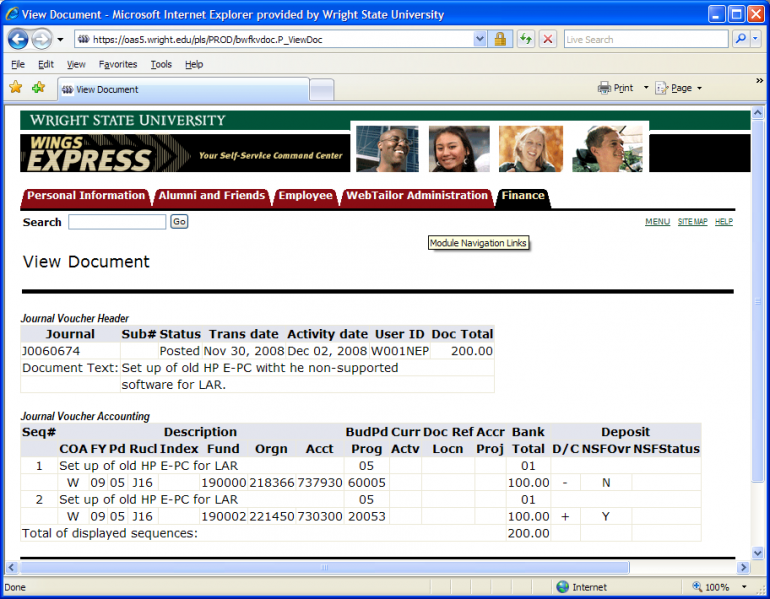
Organizational Hierarchies
- The organizational hierarchy can be viewed via the FOAPAL Hierarchies link on WINGS Express Finance. The hierarchy follows the WSU organizational structure.
Data-enterable vs non data-enterable orgs
- Data-enterable orgs are the lowest level of hierarchy, where we post (e.g. 218305).
- Non data-enterable orgs represent intermediate roll-up elements that may be used for report subtotaling, granting access to users, etc. They contain alphabetical characters(e.g. CAT555 or CAT55).
A new & improved Organization Hierarchy Report became available Nov 2015, and includes these features:
- Downloads to Excel.
- Displays the Financial Manager (aka Business Manager) assigned to each org.
- Displays default Program code and description for each org.
- Displays default Fund code and description for each org.
- Displays # of org records in the output web page.
- Shows how Organization Code reports up through the hierarchy as well as which orgs fall underneath it.
- Enables the option to see only the Active orgs in the hierarchy.
- Enables using an underscore wildcard. For example, input 5 underscores _ _ _ _ _ & click submit to see all of the orgs having 5 alpha-numeric codes. This will be our Level5 orgs, which we also use as Departments.
- Provides filter functionality for the output. (Use Control+F to Search within the web page, or key your Search criteria into the Search/Filter input box to see all rows including that criteria.)
- Note COAS: Chart of Accounts is a required field and is currently always capital W, for WSU.
To view Termination Dates for Inactive orgs, first run the report with the orgs that you want & then check the Termination Dates checkbox & click Submit again.
If using Internet Explorer browser when downloading, please save the file using the default .xls extension and html filetype. Then, open the saved document using Excel. You will see a pop-up message "The file format & extension of filename.xls don't match. The file could be corrupted or unsafe. Unless you trust its source, don't open it. Do you want to open it anyway?". Please click Yes which will open the file which you may then save as an Excel file.
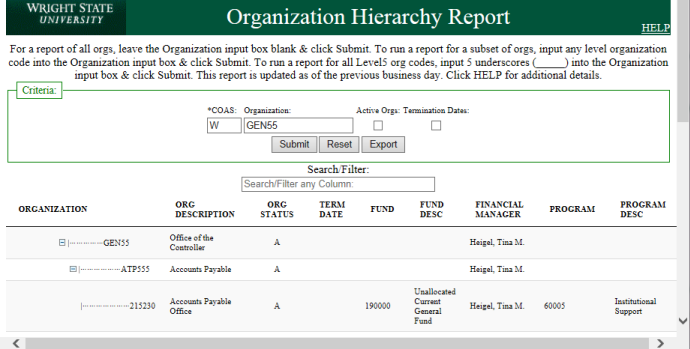
Account Type
Account Codes are arranged by Account Types, which may be helpful when running queries to grab a subset of Account Codes. For the Operating Ledger (revenues, expenses, and transfers), common Account Types are summarized below. For a complete list of Account Types, use the Account Type Lookup available via Query Budget by clicking on the Account Type button on the parameter input page as the Code Lookup (next section below) does not include Account Type. Note that General Ledger (assets, liabilities, funds transfers) Account Types may be accessed from the Account Type auto-complete input box on the General Ledger Report.
- Account Type 1 = 50 Revenue (All Account Codes for Revenue start with a 5.)
- Account Type 2 = 5C Tuition & Fees
- Account Type 2 = 5T Sales & Service
- Account Type 2 = 5U Auxiliary Enterprise Sales
- Account Type 2 = 5Y Other Revenues
- Account Type 1 = 60 Labor (All Account Codes for Labor start with a 6.)
- Account Type 2 = 6H Salaries & Wages
- Account Type 2 = 6P Benefits
- Account Type 2 = 6W Contracted Labor
- Account Type 1 = 70 Direct Expenditures (All Account Codes for Direct Expenditures start with a 7.)
- Account Type 2 = 71 Professional Services
- Account Type 2 = 73 Supplies
- Account Type 2 = 74 Travel
- Account Type 2 = 75 Information & Communications
- Account Type 2 = 7A Maintenance & Repairs
- Account Type 2 = 7C Utilities
- Account Type 2 = 7E Interest Expense
- Account Type 2 = 7G Scholarships & Fellowships
- Account Type 2 = 7J Capital Expenditures
- Account Type 2 = 7L Library Acquisitions
- Account Type 2 = 7P Cost of Goods Sold
- Account Type 2 = 7R Internal DP charges
- Account Type 2 = 7V Other Non-Labor Expenses
- Account Type 2 = 7X Balance Available Carryover
- Account Type 1 = 80 Transfers (All Account Codes for Operating Ledger Transfers start with an 8.)
Code Lookup
Sometimes you may need to look up a FOAPAL element, based on its 6-digit code or on its 35-character description. (For example, you may wish to view a list of all Account Codes, or just 73% Supplies-related Account Codes that are available.) View the Step-by-Step Guide to Code Lookup. The Code Lookup output is a list of codes and their descriptions and can be copy/pasted into Excel, etc.
Code Lookup is available in three different places in WINGS Express Finance:
- WSU Finance menu > Code Lookup: this includes data-enterable codes (e.g. it does not include Account Type)
- Create Expense or Budget Transfer form (at the bottom of the page)
- Query Budget (by clicking on the button for any FOAPAL element, e.g. clicking on the "fund" button. This page includes Lookups for non-data-enterable codes like Account Type, Fund Type, etc).
Wildcards
The % sign is the symbol used in WINGS Express Finance to return a string of characters.
- Use % to represent 1 to many characters. Use _ to represent only 1 character.
- Suppl% - returns strings starting with Suppl followed by any other characters. For example: Supplies Budget Pool
- %Suppl% - returns strings containing Suppl anywhere in the string. For example: Supplies Budget Pool, Office Supplies, Computer Supplies.
- 21836_ - returns any 6-character code starting with 21836. (For example: 218360, 218361…218369)
- 7_9850 - for account codes returns the standard ProCard accounts like 739850 supplies, 749850 travel, etc.
- 73% - for account codes returns all Supplies expense accounts.
- Most alpha searches are case-sensitive (exception is vendor names), & most words start with the first letter capitalized.
Translator
To search for any Fund/Organization/Program definition you can use the Translator link, Index Search. Input the Index Code or Index Title and click the Execute Query button to return the Fund, Org, and Program for a given Index along with the status (active/inactive), related Financial Manager, and Principal Investigator for grant-related funds. You may use the % wildcard to search for a particular org code or title. For example, type 2152% and click the Execute Query button - it will then display a listing of fund, orgs, and programs for all indexes that begin with 2152.
For convenience, Code Lookup functionality is provided on this same page. Input Code Criteria and/or Title Criteria, select the Status Criteria (active, inactive, both), and select the Element Type (Fund, Org, Account, Program, Activity, Location). Then click the Execute Query button to see the resulting list. This newly enhanced February 2021 version also lets you sort a column by clicking on it and change column widths. The Effective Date also now appears in the output. [Note that Code Lookup results include a blank row.]
Both the Index Search and Code Lookup pull from Production tables and do not require an overnight sync for updates.
Links to the Wiki pdf documents showing more detailed descriptions of account codes are provided at the bottom of the page for quick access.
You may click on the person icon in the upper right and select Sign Out to fully log out of this form (written in PageBuilder code).
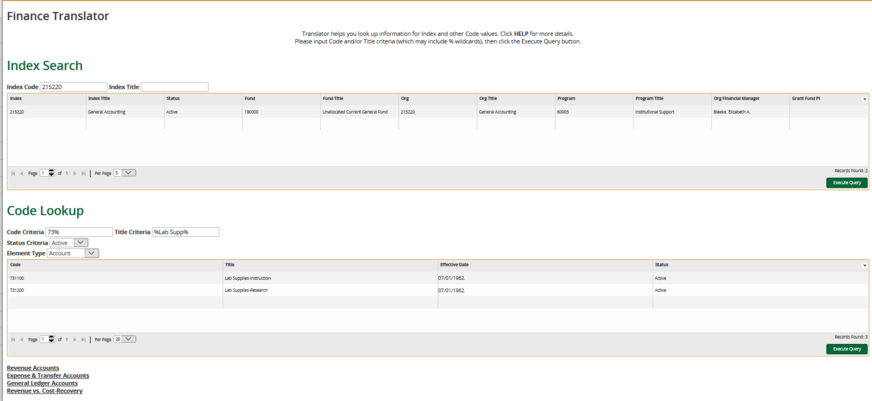
Dollar Amounts and Signs
Dollar amounts may appear as positive numbers or as numbers in parentheses within WINGS Express Finance. Generally, a number in parentheses represents a reduction. The query or report you are viewing as well as the account and column that the dollar amount appears in determine how that amount affects the overall balance in the FOAPAL you are viewing.
Fund/Org security: your fund/orgs
- The Fund/Orgn Access List displays the funds and orgs to which a user has access.
- Find the user name you are interested in checking in the drop-down list. Note that users with access to all WSU funds and orgs will not appear in the list.
- Select the user & click submit.
- The display shows all the active funds and orgs that user is able to View in Finance. If changes need to be made to the list of funds and orgs, please contact your Business Manager. See the image below to view sample output.
- The list is updated nightly and may change as new funds/orgs are added to Banner.
- The output may be downloaded to Excel, if needed.
- Note that users with access to all funds & orgs, as well as Financial Managers defined in Banner, can select a username to review fund/orgn access for that user.
- Another place to see a list of your funds and orgs is the Balance Available Report.