Wright State University Accounts and Passwords

This page gives information about your Wright State accounts. If you need help with your account information, contact the CaTS Help Desk at 937-775-4827.
On this page:
- Campus and Office 365 Accounts
- Changing Your Password
- After Changing Your Password
- Alumni and Retiree Account Information
- Important Account Information
Campus and Office 365 Accounts
| Campus Account | Office 365 Account | |
|---|---|---|
| Example: | w000abc | lastname.number@wright.edu or first.last@wright.edu |
|
Password Expires: |
Never, when utilizing two-factor authentication. For more information, visit wright.edu/2fa. | Never, when utilizing two-factor authentication. For more information, visit wright.edu/2fa. |
| Used for: |
WINGS, WINGS Express, Pilot, logging in to campus computers Other services prompting you for your campus username and password |
Wright State email, calendar, other Office 365 services |
Changing Your Password
Your Campus and Office 365 accounts share the same password.
Log in to the WINGS website.
Click on the Change Password button in the top right corner.
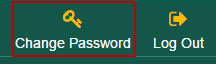
Enter your current password.
Enter and confirm your new password, making sure to follow the requirements listed at the bottom of the page.
Click the Submit button.
After Changing Your Password
Change the Password on Mobile Device Email Apps
To ensure you don't get locked out of your email, you'll need to change the password that is saved on your mobile device email app so that it matches your new password. As there are numerous email apps available, these instructions focus on the built-in mail apps for iOS and Android devices. If you need assistance with changing the password for your email app, contact the CaTS Help Desk at 937-775-4827.
Outlook App
You are not required to update your password if you're using the Outlook app to access your email.
iOS Devices (iOS 6 and above)
You are not required to update your password if you're using the Outlook app to access your email.
ANDROID DEVICES
For Android devices, note that you may see different options based on the operating system version you are using.
Go into your Email app.
Go to Settings.
Select your Wright State email account.
Go to Incoming Settings.
Enter your new password.
Save your changes.
Change the Password for "WSU-Secure" Wireless Network
If you have used the "WSU-Secure" wireless network on Wright State's campus, you must change the password for the connection so you don't get locked out of your account. Most mobile devices will prompt you automatically to enter your password, but if your particular device does not, here are instructions for both iOS and Android devices.
iOS Devices
Go to Settings.
Select Wi-Fi.
Select WSU-Secure.
Select Forget This Network.
Select Forget.
Select W-Fi in the top left.
Allow your device to scan for wireless networks.
Select WSU-Secure again.
Enter your campus "w" username.
Enter your new password.
Select Join.
If asked, accept the authentication certificate.
Android Devices
For Android devices, note that you may see different options based on the operating system version you are using.
Go to Settings.
Select Wi-Fi.
Select WSU-Secure Wireless Network.
Select Forget.
Re-select WSU-Secure Wireless Network.
Enter your new password.
Save your changes.
Alumni and Retiree Account Information
Alumni, retirees, and emeritus faculty have the option to continue using their Wright State account for access to WINGS and Office 365 services (email, calendar, etc.). For specific information on each role, see below.
Alumni
Graduates of Wright State automatically receive an additional five years of email access upon graduation. Once the initial five year period has expired, a warning message will be sent to your Wright State email account. This email lets you know the account is ready to expire, and if needed, an additional five years can be requested through the following form:
Retirees
In order to receive continued access, retirees must request this access upon retirement. Initial access is for five years, with an option to renew for an additional five. To request this access, visit the following form:
Emeritus Faculty
In order to receive continued access, you should request emeritus status through the Provost Office and use the following form to request account access through CaTS. Initial access is for five years. Once the initial five year period has expired, a warning message will be sent to your Wright State email account. This email lets you know the account is ready to expire, and if needed, an additional five years can be requested through the following form:
Important Account Information
- Learn how two-factor authentication (2FA) strengthens access security by requiring two methods (also referred to as factors) to verify your identity.
- Due to FERPA federal regulations, CaTS is unable to assist parents or legal guardians with logging in to or resetting the password of a student's account. If there is a problem with the account, the student will need to call or stop by the CaTS Help Desk for further assistance.
- By using your Wright State campus account, you assume full responsibility for all activity associated with the account. To avoid potential trouble, do not share your password with anyone.
- Completely log out of a computer in the labs before you walk away. Failure to do so leaves your computer account open to tampering and improper use that you may be held responsible for.
- Personal computers connecting to the Wright State network must meet the minimum standards for the security of Wright State University networked devices.
- Your Wright State account is for educational use, not financial gain. It should not be used for commercial purposes.
- Report any trouble, such as harassment or strange emails, to the Help Desk.

