As mentioned in an earlier email on 8/26/15, the Tegrity system, although still functional, is experiencing slight performance problems. The developers of Tegrity are aware of these system issues and are working on a resolution. However, CaTS has found one of these problems that could impact your use of the Tegrity system, specifically within Pilot. Please see below for a description and resolution to this problem.
Problem: Tegrity does not start properly when using the "Start Recording" button (first image below) from within Pilot.
Detailed Description: After logging in to Pilot and launching the Tegrity widget, clicking the "Start Recording" button brings up the following screen, instead of the Tegrity Recording window.
Resolution: To remedy this problem and begin recording, follow these steps BEFORE opening the Tegrity widget in Pilot.
- On the Windows taskbar, find the Tegrity icon on the right side, near the clock. You may have to click the up arrow to find the icon.
- Right click on the Tegrity icon. See the image below.
- Choose "Start Recording." This will open the Tegrity Recording Window.
- Open the Tegrity widget within Pilot.
- Click the "Start Recording" button.
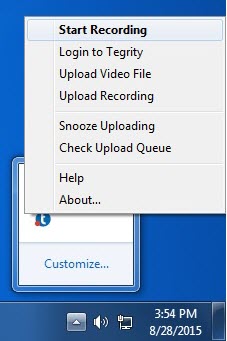
You should now be able to record using the Tegrity software. Once the developers of Tegrity have resolved this issue, CaTS will notify the university. For further questions, please contact the CaTS Help Desk.

