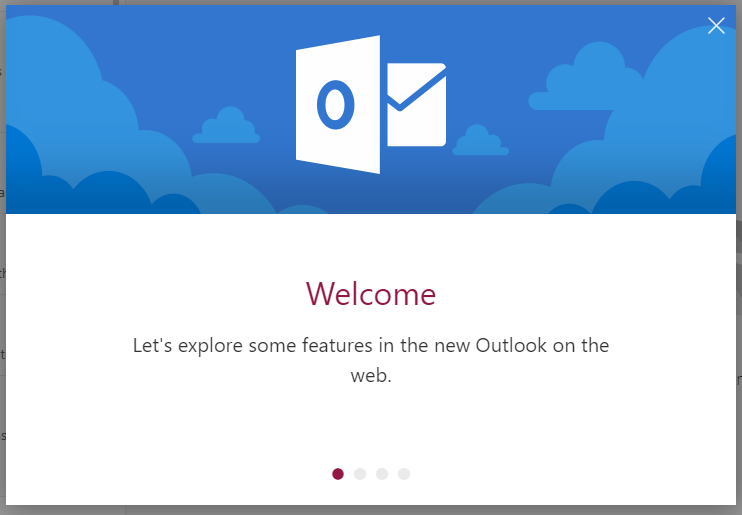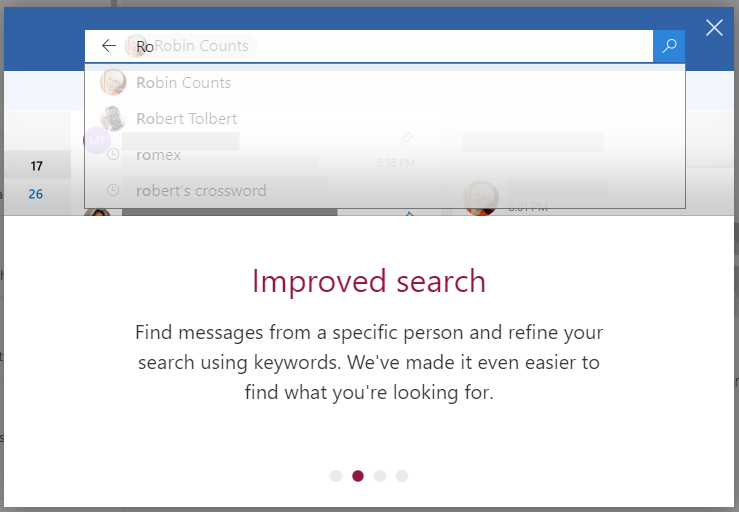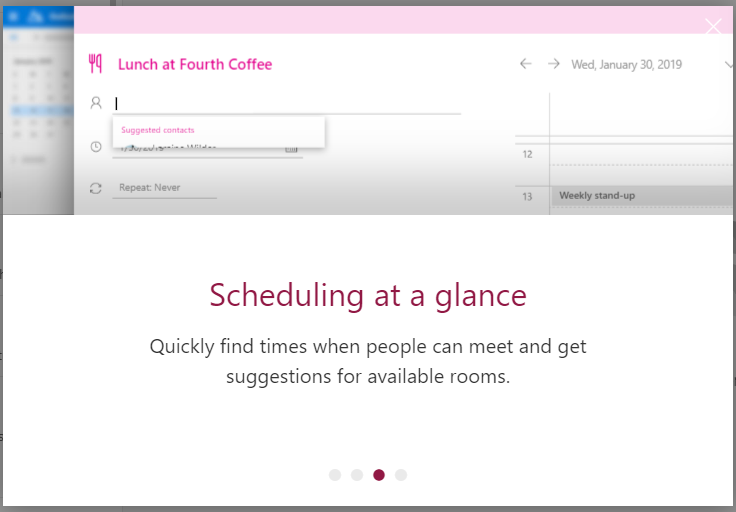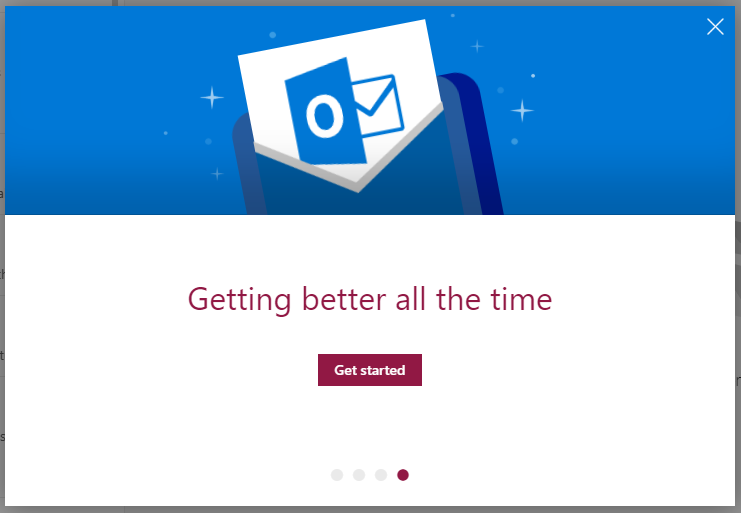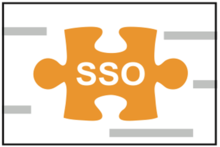Due to the increasing demand for faculty and staff to transfer and share files to outside organizations, CaTS is activating the feature to share Microsoft OneDrive for Business files with users outside of Wright State.
This feature was not previously enabled due to security concerns. Though OneDrive for Business is considered secure cloud storage, compliance requirements covering sensitive data require the university to maintain access control over certain data types, and therefore cannot be stored outside of centrally managed storage and systems.
To clarify the acceptable use of OneDrive for Business the following policy guidelines apply:
Acceptable Data Types
- General non-sensitive business documents
- Non-regulated Research Data
Non-Acceptable Data Types
- Social Security Numbers
- Student Records covered under FERPA
- Health Care Records - HIPAA
- Financial Documents covered under the Gramm–Leach–Bliley Act
- Student Loan Information
- Personally Identifiable Information not considered directory information
- Research Data covered under ITAR, Controlled Unclassified Information (CUI), etc.
Sensitive data types should be stored on the Wright State network storage drives (H:, R:, and K: drives).
The University does not sanction personal Dropbox, Box, Google Drive, and other cloud storage solutions for the storing of official university data. Microsoft OneDrive for Business is the university’s recommended solution for cloud file storage.
Request for documents under ‘Sunshine Laws’, or in response to subpoena, require WSU to produce documents on demand; therefore cloud storage needs to be accessible to respond to such requests. Microsoft OneDrive for Business provides the eDiscovery tools needed to respond appropriately. In addition, state law requires data stored in the cloud be kept within the borders of the United States, which many cloud solutions do not.
CaTS is now offering OneDrive and file storage training through our Technical Training program. Register for a workshop today!
To read more about OneDrive for Business, including instructions on how to share files with external users, visit https://www.wright.edu/information-technology/services/onedrive-for-business.