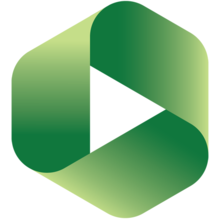Many campus departments have established restricted network directories called the R drive among each other to facilitate the sharing of documents. If you are using a restricted directory, here are some important tips to more effectively share files between departments.
- Only individuals given rights to the directories are able to see the contents of the directory. Contact CaTS should you need to add or remove individual access rights.
- Sharing documents between departments can be accomplished by either:
- Saving an original document to the shared directory.
- If you need to move an existing file, copying and pasting the document into the shared directory. View an instructional video here: https://www.youtube.com/watch?v=QjFL48OjJRc&feature=youtu.be
Dragging and dropping documents, or moving them, from one directory into another will result in the document not being visible to those users who do not have rights to both directories. This occurs because the document retains the file permissions of the original directory.
For questions about sharing documents using the R drive, or to add/remove access, contact the CaTS Help Desk at (937) 775-4827, or email helpdesk@wright.edu.